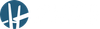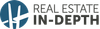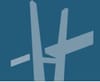Computer file management can be challenging! For example, what can you do if you want a file to exist in multiple locations (folders), but you don’t want to create and manage duplicate files. The following links will lead you to articles that will introduce you to file labeling/tagging and symbolic links, which might be a solution to the problem.
Zapier.com article: “Forget Folders: The Best Ways to Organize Your Files with Tags and Labels”
https://tinyurl.com/y8dd9hel
Howtogeek.com article: “The Complete Guide to Creating Symbolic Links (aka Symlinks) on Windows”
https://tinyurl.com/mp8e37x
Tenforums.com article: “How to Create Soft and Hard Symbolic Links in Windows”
https://tinyurl.com/y2vr78t8
Howtogeek.com article: “How to Sync Any Folder to the Cloud with Symbolic Links”
https://tinyurl.com/y5gk2dox
Would You Like to Browse a List Of Real Estate Lead Generation Ideas?
While at theclose.com I came across an article titled “37 Underrated Real Estate Lead Generation Ideas for 2020.” I found the list to be one of the better ones on the topic that I’ve come across lately. If you’re curious and want to see for yourself whether the list offers any ideas that might work for you, you can check it out here…https://tinyurl.com/y8kujnsy
PDF-Xchange Editor is a Feature-Rich and Affordable PDF Editor
Most people are familiar with PDF file viewing apps (e.g. Adobe Acrobat Reader DC). PDF “viewers” are often free and enable you to “view” and to a limited extent work on/with PDF files. For many, PDF viewing apps are all that’s wanted and needed. However, when you need to edit PDF files in more significant ways, you usually need to use more feature-rich PDF editor/editing applications. Unfortunately, many PDF editor applications, especially the more capable ones, tend to be expensive. If you would like to learn about the feature-rich, yet affordable PDF editor that I use and recommend, please take a look at Tracker Software Products’ “PDF-XChange Editor” (as well as the company’s other more advanced versions of the product). When you do, you’ll be impressed with the product’s robust feature list as well as its comparatively attractive price. Here’s a courtesy link to PDF-XChange Editor’s product page…https://tinyurl.com/nrgktsm
Windows 10 Home, or Windows 10 Pro?
When shopping for a new computer, which version of Windows 10 (Home, or Pro) should you get? The answer to the question depends on your needs. Fortunately, a pureinfotech.com article titled “Windows 10 Pro Vs. Home: Which You Should Buy?” can help you through the evaluation process. Here’s a link to the article… https://tinyurl.com/yy9dyuga
Do You Want to Disable Windows 10’s Built-In Advertising?
If you didn’t know or haven’t noticed, Windows 10 has managed to scatter some subtle ways of presenting ads to you in certain places/ways within the Windows 10 operating system. If you’re interested in learning how to disable them, please visit and review the howtogeek.com article titled “How to Disable All of Windows 10’s Built-in Advertising.” Here’s a link to the article…https://tinyurl.com/z9udfek
Yes! You Can (Likely) Recover Unsaved Microsoft Word Documents
Unfortunately, computer users still encounter situations where documents can be “lost” before they’re properly saved. Fortunately, when it comes to Microsoft Word documents (and other recent versions of Microsoft Office/Microsoft 365 application files) there’s a good chance you’ll be able to recover them! With the help offered in the following two resources, I’m confident that you’ll be able to successfully recover unsaved Microsoft application files in the future.
Addictivetips.com article: “How to recover unsaved Word document on Windows 10.” (A short article that will likely result in your being able to recover a lost/unsaved document).
https://tinyurl.com/y5zvlqdu
YouTube video: “Word File Recovery Solution | How to Recover Unsaved/Deleted Word Documents?” (This video offers some more ways that you can recover unsaved Microsoft Word documents).
https://youtu.be/4oZI5sMRviY
Some ‘Hidden’ Google Chrome Settings to Investigate?
When it comes to software (such as Google Chrome) many desirable product features and configuration options are often available but hidden within the products’ menus, preferences, options, settings, etc. Fortunately, many content creators often hunt down and write about useful but often overlooked software capabilities and settings. While at pcmag.com I came across an article titled “22 Hidden Chrome Features That Will Make Your Life Easier.” I think you’ll find some of the hidden features mentioned in the article to be helpful. Here’s a link to the article…https://tinyurl.com/y68mkbve
How to Type with Your Voice in Google Docs
“Voice typing” is a Google Docs feature that’s available for you to use as long as 1) you’re using Google’s Chrome browser on a computer, and 2) you have a working microphone. You can access Google Doc’s Voice typing feature from the “Tools” menu once a document is open. To use voice typing, you need to refer to (and preferably learn) some voice typing commands. To access a Google Docs voice typing commands list, simply visit and explore the following webpage…https://tinyurl.com/y9a4wf7m
Microsoft 365 Subscribers Can Dictate Document Text, Transcribe Audio Files
If you have access to a Microsoft 365 subscription/account, then you have access to “Word for the web” (a web-based version of Microsoft Word). When you access Word for the web using Microsoft’s Edge web browser (the new chromium version of Edge) or Google’s Chrome browser, the dictate and transcribe features will be available for you to use. An effective way to learn more about these features is to visit the following Microsoft.com webpages. Cumulatively, they offer insight, information, step-by-step instructions and helpful videos. (The ability to transcribe audio files is pretty cool!)
Article: “Transcribe your recordings”…https://tinyurl.com/y5wnkvwy
Article: “Dictate your documents in Word”…https://tinyurl.com/y2jzsnvn
Article: “Microsoft 365 saves you time and effort with transcription and voice commands in Word”…https://tinyurl.com/y6nhtqsf
If you have any comments, suggestions, tips, or questions, you can email John at john@johnvrooman.com.