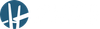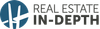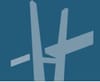To get the most out of your laptop computer, consider getting a “docking station.” Docking stations enable you to quickly and easily connect your laptop computer to things such as external monitors, wired networks, USB devices (e.g. printers, scanners, webcams, flash drives, keyboards, mice, etc.), SD/MicroSD memory cards and more.
Since everyone’s computers and needs are different, it’s difficult to recommend a particular docking station. However, if you visit the link below, you’ll arrive at an Amazon.com web page that has many docking stations for you to review and consider. With a little bit of research and computing needs assessment, I’m confident you’ll find a docking station that you’ll come to appreciate and enjoy using. Here’s the link…www.tinyurl.com/s2tta5n
Network Troubleshooting
Computer networks are great when everything on the network is working properly. Unfortunately, many computer networks have improperly configured devices connected to them. One of the most common network frustrations is the problem of some computers (or devices) not appearing or being available to others on the network. I recently came across a helpful article titled “Can’t See Other Computers on a Network? Fixes for Windows, Mac, and Linux” at the helpdeskkgeek.com website. If the title of the just mentioned article describes a network problem you’re currently experiencing, you’ll likely be able to correct the problem by following the article’s troubleshooting steps. Here’s a link to the article…www.tinyurl.com/y2qbcqxc
Grammarly is Now Available for Microsoft Word on a Mac
Grammarly is a popular spelling and grammar checking app that’s available for use on computers as well as on iOS and Android devices. Until recently, Mac users couldn’t use Grammarly, but a recent product update has changed that situation. An article at Grammarly.com titled “Grammarly for Microsoft Word is Now Available on Mac” highlights the update. You can get to the article by visiting…www.tinyurl.com/vb62255
The way you use Grammarly on iOS and Android devices is by installing and using the Grammarly keyboard app. To learn more about the Grammarly Keyboard app, please visit…www.grammarly.com/keyboard
If you need help with adding and/or changing keyboards on iOS devices, please visit the following web pages…
Apple.com article titled “Add or change keyboards on iPhone”…www.tinyurl.com/rsmo4xl
Lifewire.com article titled, “How to Install New Keyboards on Your iPhone”…www.tinyurl.com/whqbmc6
If you need help with adding and/or changing keyboards on an Android device, please visit the following web page…www.tinyurl.com/tr2wgos
Note: Unlike iOS devices, there are many different versions of the Android operating system, so the instructions provided in the above article may not match your phone’s settings exactly.
Check out the Latest Version of Microsoft PowerToys
Wikipedia describes Microsoft PowerToys as…
“Microsoft PowerToys is a set of freeware system utilities designed for power users developed by Microsoft for use on the Windows operating system. These programs add or change features to maximize productivity or add more customization. PowerToys are available for Windows 95, Windows XP, and Windows 10.”…
The latest version of PowerToys includes the following features: FancyZones (Create window layouts to help make multi-tasking easy); File Explorer add-ons (SVG Previewer [.svg vector image file format viewer] & Markdown Previewer); Image Resizer (Windows shell extension for bulk image resizing); PowerRename (Bulk/batch file renaming utility); Shortcut Guide (Display a Windows shortcuts help screen when the Windows key is pressed and held down); and Window Walker (Enables you to search and switch between open windows [Think: ALT+TAB alternative]).
You can download PowerToys from here…www.tinyurl.com/uezzx4a (Download and install the latest .msi file)
Related: I came across an article at the howtogeek.com website titled “All Microsoft’s PowerToys for Windows 10, Explained.” The article covers each of the tools mentioned above. I recommend that you review the article if you’re interested in learning more about any/all of the available “PowerToys.” Here’s a link to the article…www.tinyurl.com/w92s599
Laptop Stands—for Computing from Your Bed
Computing while sitting in a chair for extended lengths of time can be tough on one’s back. “Zero gravity” chairs and workstations are available that are designed to reduce lower back pressure, but they’re typically expensive (e.g. www.ergoquest.com).
A less expensive way to take weight/pressure off your lower back while computing is to compute while lying down. To comfortably compute while lying down, a computer stand that can hold your computer in a comfortable position is typically needed. The following webpage identifies some laptop stands that should meet your computing from your bed needs…www.tinyurl.com/sessh29
Over the years I’ve tried several different laptop stands and can personally recommend the following ones:
1) For computing, while lying down…www.tinyurl.com/wvgm4h4
(10% discount code = Voucher10 / Now only available in black color)
2) For computing from a recliner, couch, chair)…www.airdesks.com
(Tips: Consider getting the double heavy [steadier] base, tall 42″ mast; computer and tablet arms, and a shelf)
If you have any comments, suggestions, tips, questions, or just want to say “Hi,” you can e-mail John at john@johnvrooman.com.