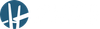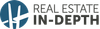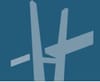Microsoft recently released a new version of its Microsoft Edge web browser. This latest version of the product is based on the Chromium rendering engine. What this means is you can now install extensions available in Google Play (Google’s app/extension store) into Microsoft Edge! To date, the new Microsoft Edge reviews I’ve come across have been mostly positive. To learn more about (the new) Microsoft Edge browser here’s a courtesy link to the product’s home page…www.tinyurl.com/v7rutyh
Tip: After installing the latest version of Microsoft Edge you can learn how to install Chrome Extensions into it by reviewing an article at pureinfotech.com titled “How to Install Chrome Extensions on Microsoft Edge.” The article goes through the process, step-by-step. Here’s the link…www.tinyurl.com/t3n6xvz
Some ‘Notes’ Apps to Consider
How do you quickly create notes using your phone or computer? After creating notes are you able to store, organize and quickly retrieve them? If you create a note on your phone, can you access it from your computer (and vice versa)? If you were able to answer the previous questions affirmatively, you’re likely using a notes app. Fortunately, if you’re not using a notes app yet (or, if your current notes solution doesn’t allow you to quickly create, store, organize, retrieve, edit, and/or share notes) there are many solutions available for you to consider. The following link leads to an article that reviews several notes apps. The article is located at mobileappdaily.com and is titled “20 Best Note-Taking Apps Worth Trying in 2020.”..https://www.mobileappdaily.com/best-note-taking-app
Tip for users of the popular Evernote app/service: If you have an Evernote (www.evernote.com) account and want to migrate your Evernote notes to Microsoft’s OneNote application, a helpdeskgeek.com article titled “How to Migrate Your Evernote Notes to Microsoft OneNote” provides step-by-step instructions to help you accomplish this goal. Here’s a link to the article…www.tinyurl.com/sav8grm
External Hard Drive Suggestions
External hard drives have many uses but are most commonly used to store computer data and media file backups/collections. When you decide that it’s time to get an external hard drive, you’ll discover that the marketplace has many options for you to consider. To help you identify an external hard drive solution that meets your needs, I want to point your attention to a helpful article I recently came across at the helpdeskgeek.com website that’s titled “The 10 Best External Hard-Drives for Windows & Mac.” The article reviews several products and identifies which ones are best for users with various needs. The following link will lead you to the article…www.tinyurl.com/sxtmmva
On a related note: before new hard drives can be used to file/store data, they first need to be “formatted.” Many external hard drives come pre-formatted, and others do not. If your hard disk needs to be formatted, you’ll be offered an opportunity to select from a few different hard disk formatting options during the device’s installation and configuration process. Which disk format is best for your needs? To help you answer this question, I encourage you to review an article titled “What is the Best Format for External Hard-Drives? Pros & Cons of Each.” I found the article at the helpdeskgeek.com website, and the following link will take you to it…www.tinyurl.com/tsg94db
Is Your Microphone (Still) Working on Windows 10?
Have you used, or recently checked to see if your Windows 10 computer’s built-in or external microphone solution is working? If not, you probably should. Why? Because you don’t want to find yourself in a situation where you suddenly need to use your microphone only to discover that it is not working as expected. Unfortunately, as you use, add, change and update software programs and devices that use, or include a microphone, you may find that a previously working microphone configuration may need to be reset/reconfigured. If you discover that the microphone you want to use isn’t working properly, a handy win10faq.com article titled “How to Fix Microphone Settings in Windows 10: Why Isn’t My Mic Working?” will guide you through some troubleshooting steps. Here’s a link to the article…www.tinyurl.com/yctjs89z
Ransomware Help
Imagine this, you turn on your computer and you’re greeted with a message that says your computer files have been encrypted and that in order to gain access to them again you’ll have to pay some amount of money (a ransom). Hopefully, you’ll never encounter this situation! However, if you do, the following information may lead you to solutions that will enable you to get your files back, without having to pay a ransom.
Malwarehunterteam.com has a web page/resource titled: “ID Ransomware” that may be able to help you identify which ransomware infection you may have…www.tinyurl.com/gvc8hmj
Watchpointdata.com’s “Free Ransomware Decryptors Collection [Updated 2020]” webpage lists some ransomware infection solutions…www.tinyurl.com/qk9lv8r
Heimdalsecurity.com’s blog post titled “Here Are the Free Ransomware Decryption Tools You Need to Use” provides links to many ransomware decryption solutions…www.tinyurl.com/wkn2ag7
Of course, it would be better to prevent ransomware infections in the first place! To help with this, I recommend doing a web search using “best ransomware protection” as your search criteria. The search result will include links to many ransomware protection solutions.
If you have any comments, suggestions, tips, questions, or just want to say “Hi,” you can email John at john@johnvrooman.com.