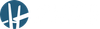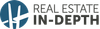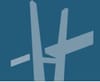Grr!! Managing social media privacy settings isn’t easy.
Staying current with social media services’, privacy-related settings, and options is challenging. While most social media services do supply adequate amounts of information about their service’s privacy options, many users don’t take the time to read and work their way through everything. The result of this situation is that many social media users end up sharing more information than known, or desired. If you’re not the type of social media user who periodically reviews their privacy settings, I would encourage you to become one who does. To help you to become more knowledgeable about the privacy (and security) settings that are available on the different social media platforms that you use (or, have simply signed up for, but may not use), I suggest the following…
Seek out articles and videos that address privacy/security issues for all the services you have signed up for. To do this, visit your preferred Internet search engine and/or YouTube.com and perform searches using keywords like the following…
[Social media service name] privacy security settings 2020 (e.g. LinkedIn privacy security settings 2020; Facebook privacy security settings 2020; Instagram privacy security settings 2020, etc.)
When you perform the above searches, the results will include links to many relevant articles, videos, etc. Many of these resources will help you find and familiarize yourself with many of the privacy/security settings that social media services make available. Tip: Pay attention to the age of the articles and videos that appear in your search results as you’ll want to focus on the most recent ones. (Unfortunately, each service’s privacy and security setting/options tend to change over time, so this exercise/process should be repeated periodically.)
Computer Screen-Sharing Solutions
Now that more people are working from home than ever before, there’s an increasing chance that you’ll encounter situations where you may want to share what’s on your computer screen with others or vice versa. Fortunately, there are many screen-sharing, and other remote access and/or collaboration tools and services available. If this topic interests you, I would encourage you to browse through a computerworld.com article titled “22 free screen-sharing apps for work-at-home collaboration.” The article introduces and briefly reviews several products/services that should meet your needs. Here’s a link to the article…www.tinyurl.com/rjjllro
Note: In recent years, the number of online screen-sharing, video conferencing and collaboration solutions has increased dramatically. Fortunately, a trend towards specialization (both in solution type and within vertical markets) has been occurring. An article at Medium.com titled. “The “Verticalization” of Zoom,” provides evidence of this trend. While the article is interesting overall, I want to focus your attention on a list of “200+ Video Communication Companies” that the article references and provides a link to. For your convenience, here’s the link to the article…www.tinyurl.com/y7wopn6b, and the list…www.tinyurl.com/yaj6kc3q (the list is hosted at notion.com). Have fun exploring and evaluating all your options!
Use Your Smartphone as a Webcam
Good news! If you don’t have a webcam, or if the one you have isn’t very good, you may be able to use your current Smartphone (or, possibly an old one) as a webcam! Many Smartphones have camera lenses and capabilities that are better than what’s typically built into most laptop computers. To learn more about this topic and to help get you started, I recommend that you review a Gizmoto.com article titled “How to Turn Your Smartphone into a Webcam.” Check it out here…www.tinyurl.com/wq2flp5
Before committing to the above solution, another way that you may be able to use your Smartphone as a webcam can be found here…www.kinoni.com. Also, if you search Google and/or YouTube using [smartphone webcam 2020] as your search keywords, the search results will include links to additional options and related information.
Consider Updating Your Computer’s Hardware Drivers
(Warning, this is a geeky topic and may not be something that less-geeky people should consider!)
Basically, “hardware drivers” are software instructions that enable your software programs, computer hardware and peripheral devices to communicate with each other (work together). Unfortunately, the “drivers” for many computer hardware components and peripherals are buggy, have security and other issues. Over time, it’s common for computer hardware component and peripheral equipment manufacturers to update their product’s drivers. Updated drivers typically fix problems and sometimes also enable new features (and unfortunately, can sometimes also introduce new/unexpected problems).
There are several ways to obtain and install new/updated drivers for your computer, but one of the easiest methods is to use a software product that specializes in updating computer drivers. At Lifewire.com I found an article titled “11 Best Free Driver Updater Tools.” The article offers brief reviews of several products that all should be able to help you update many of your computer’s hardware drivers. Here’s a link to the article…www.tinyurl.com/y78oq77w (FYI: I’m not saying it’s the best, but I’ve successfully been using the free version of “DriverMax” for years.)
Driver updater products typically provide a way for you to backup and *restore drivers (*a.k.a. rolling back drivers). However, before you use a driver updating program, I would encourage you to first also review the following helpdeskgeek.com article as it provides some additional help and insight regarding what you’re getting into, what could go wrong, and what could be involved during the troubleshooting process.
The title of the article is “How To Roll Back A Driver In Windows 10” and it can be accessed here…www.tinyurl.com/yd2n7hx2
If you have any comments, suggestions, tips, questions, or just want to say “Hi,” you can e-mail John at john@johnvrooman.com.